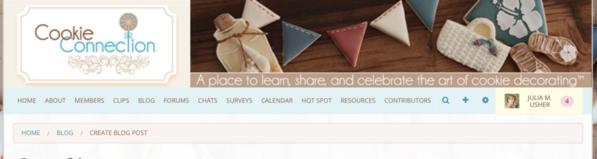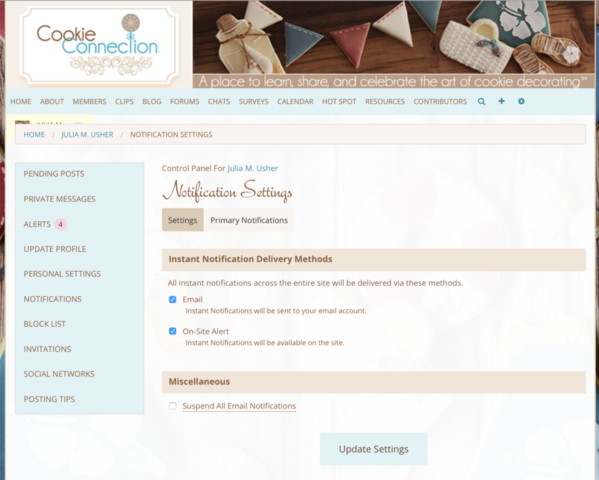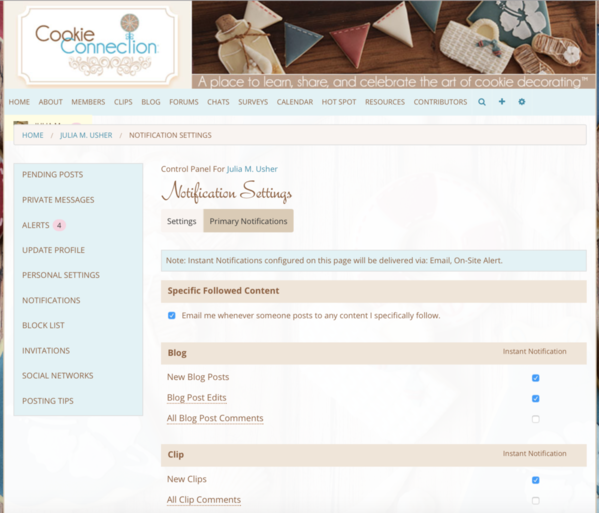We all have different message-reading tastes, so Cookie Connection has been designed to allow for everyone's individual differences!
The site's default email and onsite alert notifications are set to show you most of the site info that you could get notified about, just so you're aware of the site's full functionality. But I recognize that this amount of info may (or may not) be overkill for you. That said, I recommend that you edit your "Notifications" settings as soon as you join the site. You should always be comfortable with the quantity of notifications you are receiving, and you have the flexibility to turn everything on or off, or to do just about anything in between.
First, some background information . . . The "Notifications" area controls the instant notices you get from various parts of the site (blog, clips, forums, etc.) via email and also via onsite alerts. Onsite alerts, when they arise, show up as a number in a red circle near your member profile avatar in the upper right of the site (in standard laptop viewing mode). Just click on that number, and a dropdown menu will appear that guides you to your onsite alerts.
For instance, since I started writing this post, I got four alerts that I need to check:
But, before I do that, let me finish this post! ![]()
So, how do you manage these instant email notices and onsite alerts? Basically as follows:
(1) Select "Notifications" in the dropdown menu that appears under your member profile avatar in the upper right of the site.
(2) You'll then be taken to a "Notification Settings" landing page (see screen shot below), and the first "Settings" tab will be open. Under "Instant Notification Delivery Methods", select whether you want to receive email notifications or onsite alerts, or both. Both will be toggled "on" by default when you first enter this area, but either or both can also be toggled off. Only select "Suspend All Email Notifications" under "Miscellaneous" if you don't want to receive any email messages from any areas of the site. If you select it, it will override your email setting under "Instant Notification Delivery Methods". PLEASE NOTE: I do NOT recommend suspending all email notifications, because you may miss important messages from the site, such as those relating to site maintenance or software upgrades that impact your interaction with the site. And, as you will see in Step (3), you have a lot of control over the types (and, thus, quantity) of notices you get from various parts of the site without having to take the extreme measure of stopping all emails.
(3) Lastly, select the second "Primary Notifications" tab at the top of the page, and you will be taken to the page where you can select precisely the content you want to get instant messages about (i.e., likes or comments on your clips, new blog posts, new clips, etc.). The image below is just a partial screen shot of all of the options, so be sure to scroll to the very bottom of the page on your computer to see everything available to you. Remember: Whatever options you select here will be sent to you as both an instant email notice AND an onsite alert IF you checked BOTH of these boxes on the previous page. If you uncheck any one of these boxes, you will get none of the things you've checked on the "Primary Notifications" page via that delivery method.
You may also want to revisit these settings over time as overall activity on the site changes. And that's all she wrote, folks!
I hope this info helps you get started. Any more questions? Just email me, below.
Revision: September 4, 2017