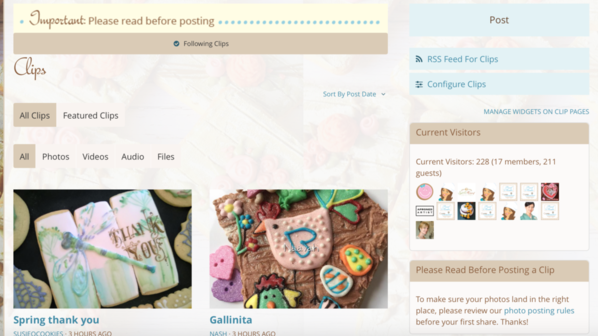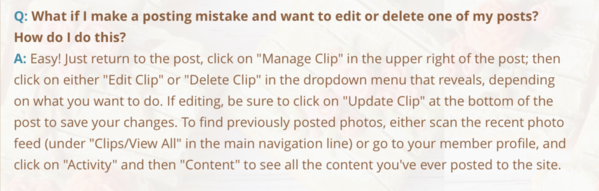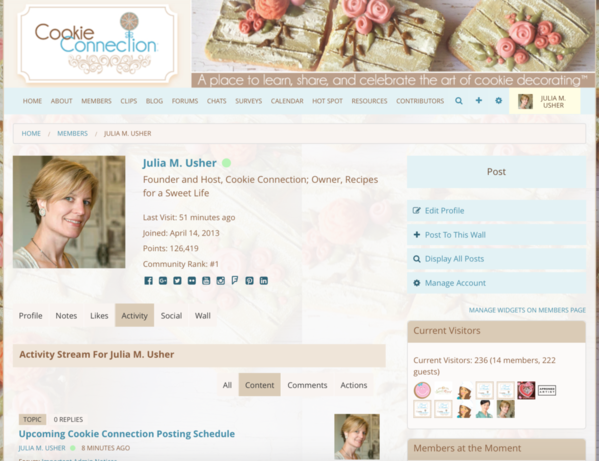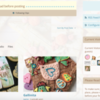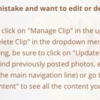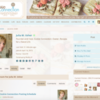Hi, all, I've been receiving an unusually large number of questions about how members can edit or delete their own content. It's super important for you to know how to do this, as I typically do not edit posts for people, unless I happen to see a misclassified image or other typo. It can also take me several hours to days to respond to site inquiries like this, as I work several other jobs.
That being said, your surest bet for getting a quick answer is to familiarize yourself with our site posting guidelines and Site FAQ, both of which contain this information, along with other need-to-know stuff.
As for how to find this info in these two areas, please read on . . .
(1) Our site posting guidelines can be found in a link at the top right and top of every Clips page in the boxes that say "Important: Please Read Before Posting" (top) and "Please Read Before Posting a Clip" (top right):
Just click on either box (each will take you to the same place), and the guidelines will come up. Guideline #4 explains how to edit one of your clips.
(2) Our Site FAQ (under the About section in the main navigation line) also addresses this issue in Question #9. I've taken a screen shot of it and copied it below for your convenience. It further explains how to delete a clip (in the same area) and how to find your past clips, especially if some time has passed and they are not easily found in recent home page or Clips section feeds.
In case the last point in the screen shot above is not clear, here is a screen shot of my member profile showing both the "Activity" and "Content" buttons highlighted.
I hope this info was helpful.
IMPORTANT: If you need or want to reference this post in the future, it is filed under our "Profile Setup, Posting, and Other Site Tips" forum, which has a wealth of other posts about how to get started on the site. If you're ever wondering how to do something on this site, chances are good that the topic is addressed somewhere in this same forum (or in the Site FAQ). To search this forum for such topics, just use the Advanced Search feature under the magnifying glass icon in the main navigation line. Thanks!