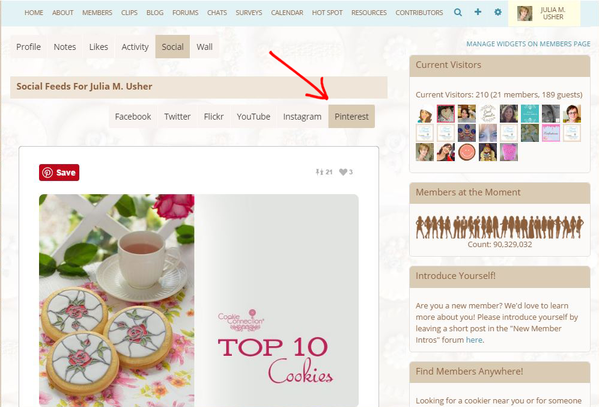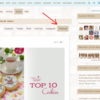Did you know that your Pinterest account (if you have one) can now be integrated into your Cookie Connection member profile? (Okay, so this is a trick question, because there's no way you could have known this juicy tidbit until this announcement! ![]() ) About a month ago, the tech guys at Hoop.la did another site upgrade to allow for this functionality, and it took me until now to get it working properly . . .
) About a month ago, the tech guys at Hoop.la did another site upgrade to allow for this functionality, and it took me until now to get it working properly . . .
But here's what it's all about: Once you integrate your Pinterest account, you can do three things (if you opt to do them all): (1) log into Cookie Connection through Pinterest, (2) include a link to your Pinterest page at the top of your member profile, and (3) even include your pins under the "Social" tab on your member profile. Pretty cool, eh?
Anyway, here's how pretty my profile looks with Pinterest now integrated. The big red arrow at the top is pointing to the Pinterest icon that links to my Pinterest page.
And, if you click on the "Social" tab (the second arrow, above), you'll have the option to select from my various social feeds. When "Pinterest" is clicked, all of my recent Pinterest pins show up. I last pinned our Saturday Spotlight, so it's sitting at the top of my feed in this next screen shot:
I can now also log into Cookie Connection through the Pinterest icon in the lower right of my site login page:
So . . . how can you pretty up your profile with Pinterest? Just click on your avatar in the upper right of the site, and then click on "Social Networks" in the dropdown menu that reveals. On the "Social Networks" page that opens, scroll down to the Pinterest area, click on "Enable Pinterest Integration", and then click on the features that you would like to install. (Don't forget to save your changes at the bottom of the page!) This is what I selected in order to install all three functions outlined above:
It's really as easy as that, as long as you have an existing Pinterest page.
And while you're at it, don't forget to integrate your other social media sites. What better way for members to quickly learn about you than seeing all of your social media activity in one place? And how do they do that? Simply by clicking on your name anywhere on the site to be taken to your profile page, and then, again, on the "Social" tab directly under your avatar in your profile. You can also get to the same place in your own profile by clicking on "Profile Page" in the dropdown menu under your avatar in the upper right of the site, and then on the same "Social" tab noted above. There you will see all of the feeds from any social media sites that you have integrated.
I hope you enjoy this new feature. Please hop on over to our previous post about integrating other social sites if you have further questions, or post those questions below.