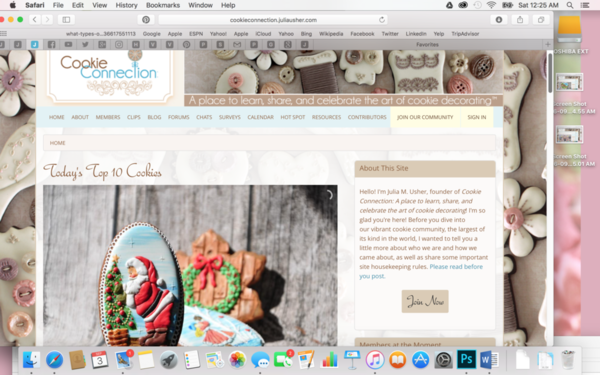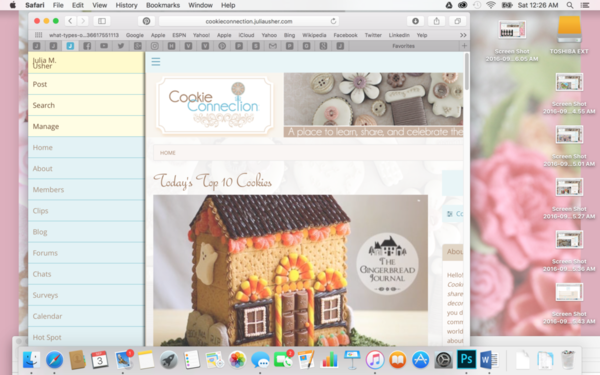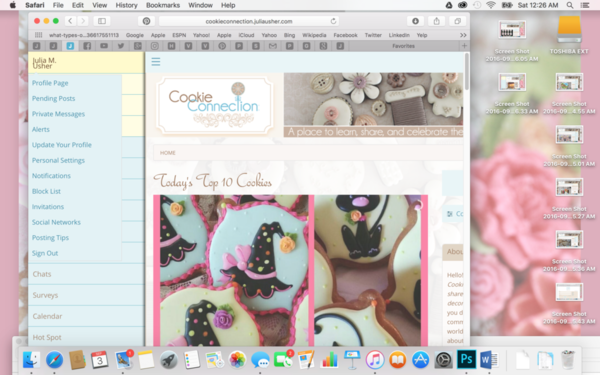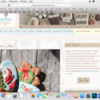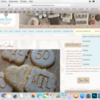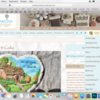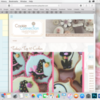Hi, everyone! I've been getting an unusually large number of questions lately about how to log into the site and change member profiles. I suspect these questions may stem from some confusion about how the main navigation looks on different devices and in different viewing modes. Ever since our responsive redesign late last year, the site automatically adapts to view optimally on whatever device you are using. What this means is that the site's main navigation line appears in different spots and in different layouts on different devices. It may also look different on the same device, if your viewing window is very narrow or wide.
What follows is a clarification of these differences, along with how to log in and edit aspects of your member profile in these different scenarios. Please note: I will be adding these tips to a revised set of Site FAQ, which is always the go-to place for this sort of site startup information. Expect the latter updates sometime over the weekend, if my schedule goes as planned.
Basically there are only TWO different ways that the navigation line appears, so this should make the explanation relatively easy . . .
First, on standard laptops, with your viewing pane opened wide, the main navigation line will appear across the the screen starting with "Home" (in blue) at the far left and ending with "Sign In" (in yellow) at the far right, if you are not logged into the site:
To sign in, simply click on "Sign In", and you will see a drop-down menu emerge in blue, similar to the one shown below. Depending on how many social media sites you have integrated with your member profile (more on that process here), you may have more or less sign-in options show up. But you can always sign into the site through the first option, "Sign in Directly to Site".
When you click on that option, you will be taken to the page below. Simply enter your username and password that you created when you joined the site (I hope you wrote them down!), and then click on "Sign In Now". You will then be officially logged in, and able to interact with the site (comment, post, like posts, etc.)! Woo hoo!
You will know you have successfully logged in when you see your member avatar showing up in the far right of the main navigation line rather than the "Sign In" button, as shown below:
If you want to change your email notifications, integrate social networks, edit your member profile, or alter anything related to your personal account on Cookie Connection, just click on your avatar, and a drop-down menu will appear in blue (above) showing your various options. Click on the one you want, and follow the prompts, which I think are very self-explanatory from here.
If you are on a mobile device OR a standard laptop with a very narrow viewing pane, the navigation menu will be found in the upper left of your screen under the so-called (by my tech team) "hamburger" icon, which, to me, looks more like three blue stacked lines ![]() :
:
Click on those lines, and the navigation menu will appear in a vertical orientation directly to the left of the hamburger icon. Now, I happened to have been logged into the site when I clicked the icon, so my name appears at the top of the menu, but if I hadn't been logged in, then the "Sign In" button would have revealed there.
The menu items appear in much the same order as they do in the standard laptop view, except that searching, posting, and managing (for admins only) functions appear as yellow tabs above, whereas they appear as magnifying glass, plus sign, and gear icons in the standard view.
Again, to edit your profile in this mode, just click on your name once you are logged in, and the same options will appear as in the standard view:
And that concludes this brief login 101! If you should have any questions about this process, whenever, just post them in the comments below. But be sure to be logged into the site first! ![]()